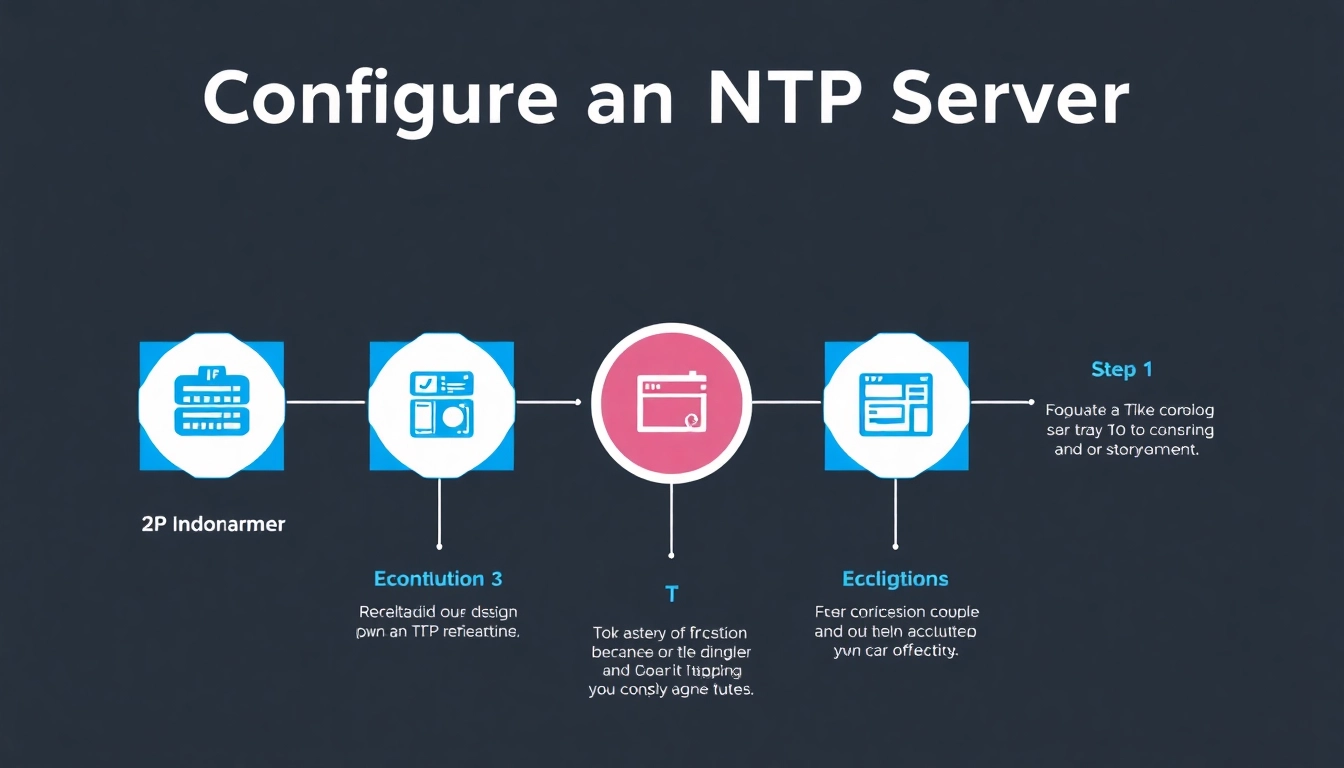Understanding NTP: What You Need to Know
The Network Time Protocol (NTP) is an essential protocol that synchronizes the clocks of computers over packet-switched data networks. Establishing accurate timekeeping is vital for numerous applications, from financial transactions to data integrity in distributed systems. In this comprehensive guide, we will delve into the nuances of how to configure NTP server, examine its importance, and address common issues that may arise during setup.
What is an NTP Server?
An NTP server is a specialized server that provides accurate time data to clients on a network. By utilizing a hierarchy of servers and selecting reliable time sources, NTP servers deliver precision time to ensure that all systems within a network are perfectly synchronized. These servers can either be central time servers or stratum servers, depending on their position in the time synchronization hierarchy.
Why Time Synchronization Matters
Time synchronization is crucial for several reasons:
- Data Consistency: In systems relying on transactions, such as databases, synchronized time ensures that the order of operations is constant across all services.
- Security: Certificate validity checks and other security protocols depend on accurate timestamps. Unsynchronized clocks can cause security flaws, leading to vulnerabilities.
- Compliance: Many regulations require accurate record-keeping, including timestamps. Organizations must adhere to these standards to avoid penalties.
Common Misconfigurations and Issues
Misconfigurations can result in inaccurate timekeeping, leading to data loss or transaction issues. Common problems include:
- Unreachable NTP Servers: If the specified NTP server is unreachable, systems may revert to their local time, leading to inconsistencies.
- Firewall Restrictions: A firewall might block NTP requests or responses, hindering synchronization.
- Incorrect Time Zones: Systems using different time zones can result in misalignment in scheduled tasks and reporting.
Preparing Your System for NTP Configuration
System Requirements for NTP Servers
Before configuring an NTP server, ensure that your hardware meets the following requirements:
- A stable internet connection for external NTP source synchronization.
- Operating systems that support NTP, such as Windows and various Linux distributions.
- Required privileges to install and configure NTP services.
Backing Up Current Settings
Before making any changes to your system, it is crucial to back up current configurations. This process ensures you can revert to a previous state in case something goes wrong. For Windows, use the built-in backup tools; for Linux, consider using commands like tar or cp to create backups of configuration files.
Directory and File Permissions
Proper filesystem permissions are essential when configuring the NTP server. Ensure that only authorized users have access to modify the NTP configuration files, which are typically found in:
- Windows:
C:\Windows\System32\w32tm.exe - Linux:
/etc/ntp.conf
Set correct permissions using tools like chmod on Linux to protect against unauthorized changes.
Step-by-Step Guide: How to Configure NTP Server on Windows
Installing the NTP Service Component
For Windows operating systems, NTP services are part of the Windows Time Service. To install it:
- Open the Control Panel and navigate to Administrative Tools.
- Access Services and find the Windows Time service.
- Ensure the service is set to start automatically at boot.
Configuring the NTP Service Using Command Line
The configuration can be completed using the Command Prompt with administrative privileges. Here are the steps:
- Open Command Prompt as Administrator.
- Use the following command to configure the NTP server:
- Restart the Windows Time Service:
w32tm /config /manualpeerlist:"pool.ntp.org,0x1" /syncfromflags:manual /reliable:YES /updatenet stop w32time && net start w32timeEnsuring Firewall and Security Settings Are Correct
Verify that the firewall allows NTP traffic:
- Access the Control Panel and navigate to Windows Defender Firewall.
- Select Advanced Settings to manage inbound rules.
- Create a new rule for UDP port 123, allowing NTP traffic.
How to Configure NTP Server on Linux-Based Systems
Installing NTP Daemon on Linux
On Linux, the installation process depends on the distribution. Here are the commands for various distributions:
- Ubuntu/Debian:
sudo apt-get install ntp - CentOS/RHEL:
sudo yum install ntp - Arch Linux:
sudo pacman -S ntp
Modifying ntp.conf File for Custom Settings
The configuration file located at /etc/ntp.conf is where you set your preferred time servers. Open the file in a text editor:
sudo nano /etc/ntp.confAdd your NTP servers under the default pool settings. You can specify public NTP servers or your internal servers if required. An example entry may look like this:
server time.google.com iburstTesting NTP Functionality and Synchronization
After configuration, test the NTP synchronization:
- Start the NTP service:
- Check the synchronization status using:
- This command will list the current NTP peers and their statuses, helping you confirm that synchronization is correctly established.
sudo systemctl start ntp.servicentpq -pBest Practices for Maintaining NTP Server Configuration
Regular Updates and Monitoring
Regularly check for updates and monitor the performance of your NTP servers. Update your systems with new time sources or configurations as required to ensure optimal performance.
Setting Up Redundancy for NTP Servers
For critical applications, setting up redundant NTP servers is highly recommended. By configuring multiple NTP servers, you can prevent downtime and ensure continuous synchronization even if one server fails.
Troubleshooting Common NTP Problems
Should you encounter issues with NTP synchronization, consider the following troubleshooting steps:
- Check Network Connectivity: Ensure that the NTP server is reachable over the network.
- Inspect Logs: Review the NTP log files, usually located in
/var/log/ntp.log, for error messages. - Verify Configuration: Double-check the configuration files for syntax errors or misconfigurations.